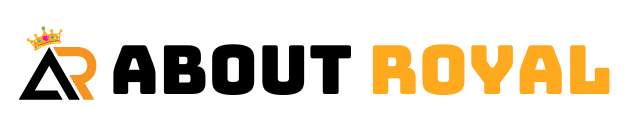Introduction
Resetting your Surface Laptop can feel like a daunting task, especially if you’re new to Windows devices. Whether your laptop has slowed down, is facing startup errors, or you simply want to start fresh, learning the best how to reset Surface Laptop for beginners can make the process smooth and stress-free. This comprehensive guide will help you understand every step — from preparation to post-reset setup — ensuring that you restore your device safely without losing important data.
Understanding Why You Might Need to Reset Your Surface Laptop
Before jumping into the reset process, it’s important to understand why a reset may be necessary. Over time, your Surface Laptop may experience software conflicts, corrupted files, or performance lags. Resetting can help fix:
-
Persistent software errors or system crashes
-
Slow performance caused by background clutter
-
Malware or unwanted programs affecting system stability
-
Login issues or forgotten passwords
-
Preparation for selling or giving away your device
Resetting essentially gives your laptop a fresh start, much like when it was new out of the box. It reinstalls Windows and removes unnecessary files, ensuring smooth operation and improved responsiveness.
Preparing for the Reset Process
Resetting your Surface Laptop involves erasing data and reinstalling Windows. Therefore, preparation is key to avoiding data loss.
Back Up Your Important Files
Before resetting, make sure to back up all crucial files, photos, and documents to an external drive or cloud service. Microsoft OneDrive, Google Drive, or an external USB drive are excellent options. This ensures that you can restore your personal files easily once the reset is complete.
Note Down Your Microsoft Account Credentials
Your Microsoft account is vital for restoring settings, files, and app licenses after the reset. Ensure you have access to your login details before proceeding.
Check Battery and Power Connection
Always connect your Surface Laptop to a power source before resetting. A power failure during the reset process can lead to system corruption or incomplete installation.
How to Reset Your Surface Laptop – Step-by-Step
If you’re new to Windows or Surface devices, don’t worry. The process is straightforward. Follow this detailed guide on the best how to reset Surface Laptop for beginners.
Open Windows Settings
Click the Start menu at the bottom left corner of your screen, then select Settings. Alternatively, press Windows + I to open the Settings window directly.
Navigate to System Recovery
In the Settings menu, click on System, then select Recovery from the left-hand sidebar. Here, you’ll find several recovery options, including Reset, Advanced Startup, and System Restore.
Choose “Reset This PC”
Under the Recovery section, click Reset this PC. A window will pop up asking you to choose between two options:
-
Keep my files – This option removes apps and settings but retains your personal files.
-
Remove everything – This option erases all files, settings, and installed programs, restoring your Surface Laptop to factory defaults.
For most beginners, the “Keep my files” option is recommended unless you plan to sell or give away your laptop.
Select Cloud or Local Reinstallation
Windows 11 and 10 provide two methods for reinstalling the operating system:
-
Cloud download – Downloads the latest version of Windows from Microsoft servers (requires an internet connection).
-
Local reinstall – Uses files already stored on your device to reinstall Windows (faster but may include existing bugs).
Cloud download is ideal if you want a completely fresh installation and don’t mind the download time.
Confirm and Start the Reset
Review your choices and click Next. Windows will show a summary of what will happen. Finally, click Reset to begin. The process may take 30–60 minutes, depending on your system speed. Once done, your Surface Laptop will restart automatically with a clean version of Windows.
What Happens After the Reset
After your Surface Laptop resets, it will boot up as if it’s brand new. You’ll be guided through the Windows setup process where you can:
-
Log in with your Microsoft account
-
Reconnect to Wi-Fi
-
Set up security preferences (PIN, fingerprint, or password)
-
Reinstall essential apps and restore your backed-up files
Take this opportunity to customize your device’s settings and ensure your laptop performs optimally.
Troubleshooting Common Reset Issues
Sometimes, things may not go as planned. If you encounter errors during or after the reset, here are a few troubleshooting steps.
Surface Laptop Won’t Boot or Stuck on Logo
If your device won’t boot into Windows or gets stuck during startup, use the built-in recovery tool. Press and hold the Volume Up and Power buttons until the UEFI screen appears. From there, you can access recovery options.
Reset Option Not Working
If “Reset this PC” doesn’t function properly, you can use a recovery drive. Create a USB recovery drive using another Windows PC, then insert it into your Surface Laptop and boot from it. Follow the on-screen prompts to reinstall Windows.
Error Messages During Reset
Sometimes, corrupted files may prevent Windows from completing the reset. In such cases, boot into Advanced Startup Options and run a System File Checker (SFC) scan to repair the issues before retrying.
How to Reset Surface Laptop Using Buttons (Hard Reset)
If your laptop is frozen and unresponsive, a hard reset can help.
-
Press and hold the Power button for 30 seconds, then release it.
-
Press and hold both Volume Up + Power buttons simultaneously for about 15 seconds, then release both.
-
Wait 10 seconds, then press the Power button again to restart your Surface Laptop.
This simple step can resolve temporary glitches without erasing your data.
The Difference Between Reset, Refresh, and Restart
Many users confuse these terms, but each serves a distinct purpose:
-
Restart: Reboots your system without deleting any files.
-
Refresh: Reinstalls Windows while keeping files and most apps.
-
Reset: Wipes the system clean and reinstalls Windows from scratch.
Understanding these differences helps you choose the right action based on your situation.
Post-Reset Tips to Optimize Your Surface Laptop
After resetting, there are several ways to keep your laptop performing efficiently.
-
Update Windows: Go to Settings > Windows Update to install the latest features and security patches.
-
Install Essential Apps: Download trusted apps only from the Microsoft Store.
-
Enable Windows Defender: Ensure your device remains protected from viruses.
-
Adjust Power Settings: Optimize performance by selecting “Balanced” or “Best Performance” mode in Power Options.
-
Keep Drivers Updated: Use Windows Update or visit the official Microsoft website for driver updates.
When You Should Not Reset Your Surface Laptop
A reset can solve many problems, but it’s not always necessary. Avoid resetting if:
-
You only need to uninstall a problematic app.
-
The issue can be fixed with a simple restart or update.
-
You’re unsure about data backup or recovery steps.
In these cases, refer to device troubleshooting basics or consult a Microsoft technician before proceeding.
Recommended Resources for Learning More
If you’re interested in exploring more about Surface device management and troubleshooting, check out this helpful guide to how to reset surface laptop for additional visuals and advanced solutions. You can also explore tech basics for more tutorials and beginner-friendly articles about Windows, Surface devices, and essential software tips.
FAQs
Will resetting my Surface Laptop delete everything?
If you select “Keep my files,” your personal data remains safe. Choosing “Remove everything” wipes your laptop completely.
How long does a Surface Laptop reset take?
The process usually takes 30–60 minutes, depending on your device’s hardware and the reset method chosen.
Can I stop the reset once it starts?
It’s not recommended. Interrupting the reset can cause system corruption. Always let the process finish.
What if I forget my password before resetting?
You can reset your device using recovery mode or your Microsoft account credentials during setup.
Do I need an internet connection to reset my Surface Laptop?
Not necessarily. Local reinstall works offline, but Cloud download requires an active internet connection.
Learning the best how to reset Surface Laptop for beginners doesn’t have to be complicated. With the right preparation, clear steps, and patience, you can easily restore your device to peak performance. A reset can resolve sluggishness, remove unwanted programs, and fix software errors — all while giving your laptop a fresh start.